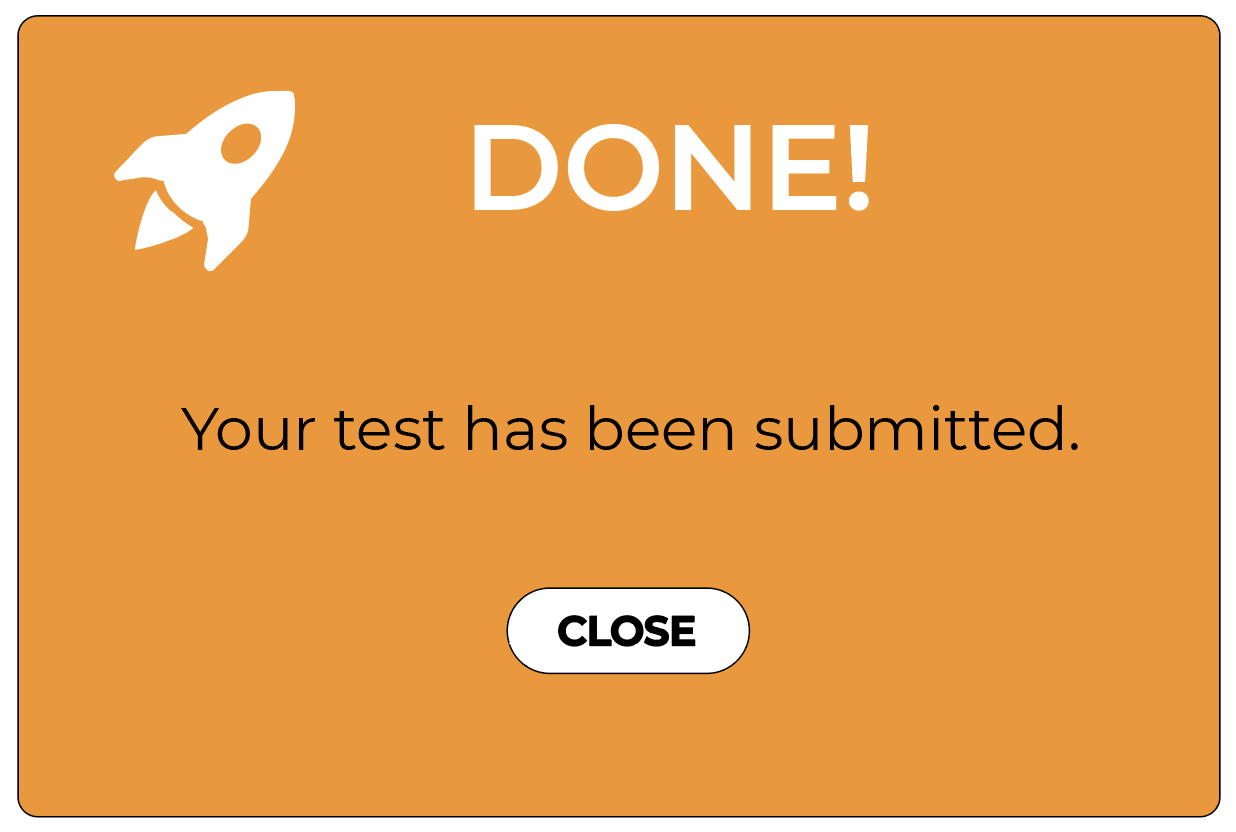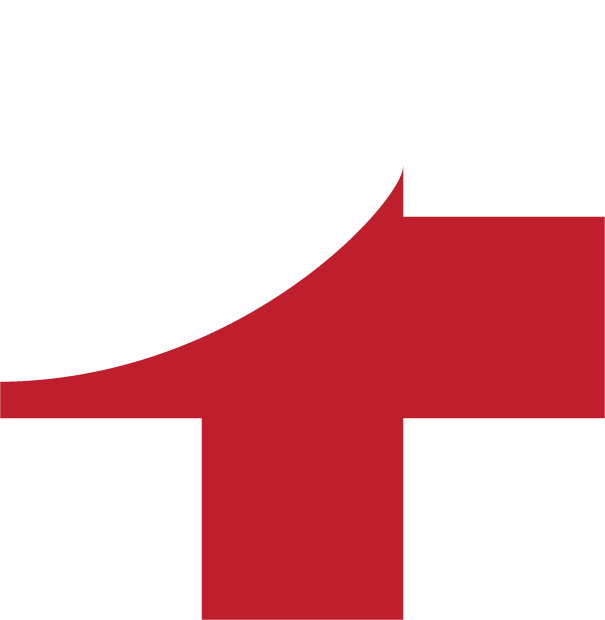LOGGING IN
To get to a test, go to the LISA login page (shown below) and enter your school id, your user id and your password. Your teacher will give these to you, if you don't know them.
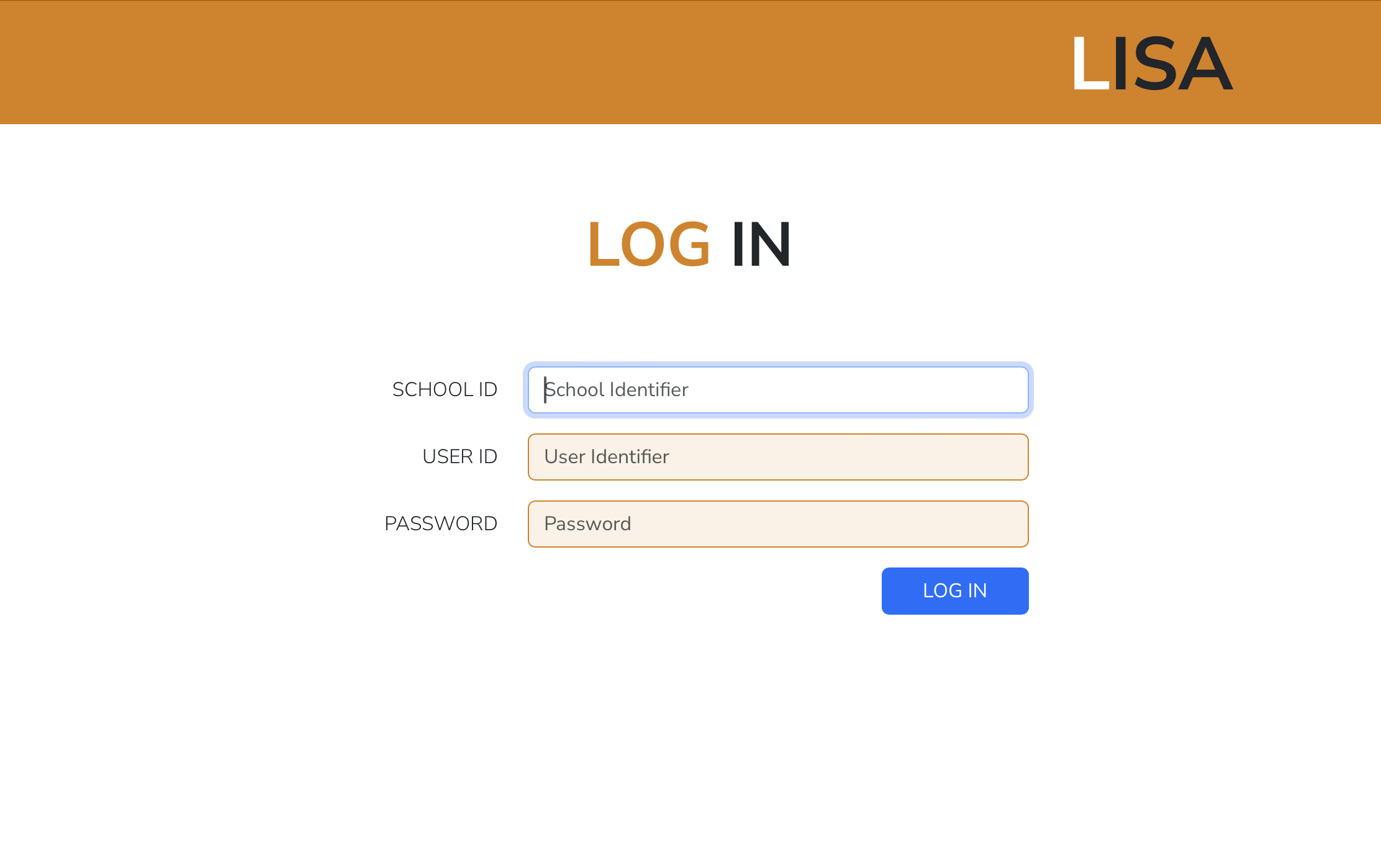
SELECT TEST
LISA will take you to your own test page that lists the tests you are entered into. Click on the test that you need to sit from the list.
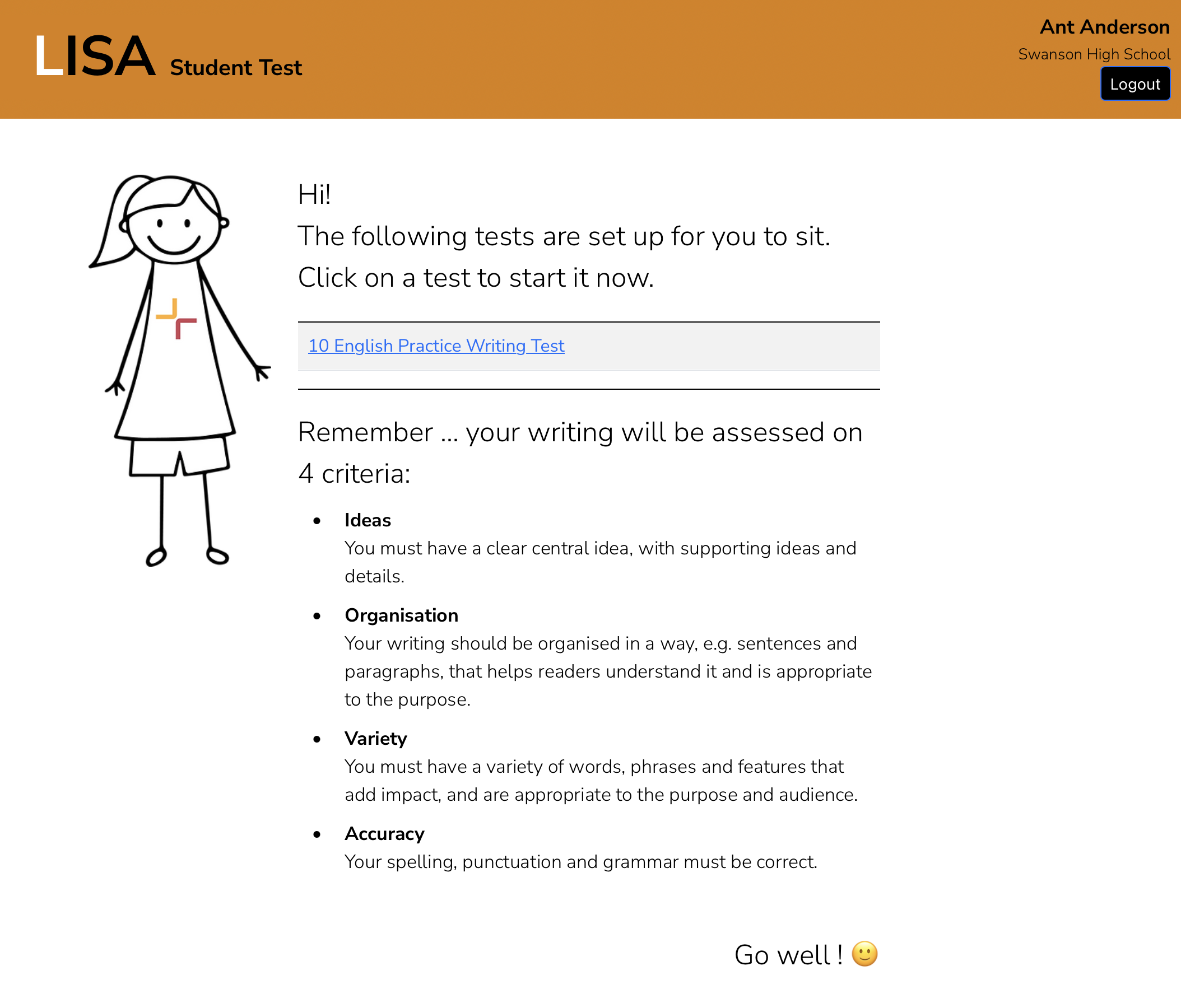
FOYER POPUP
After clicking on the test you're doing, the following 'foyer' popup will appear:
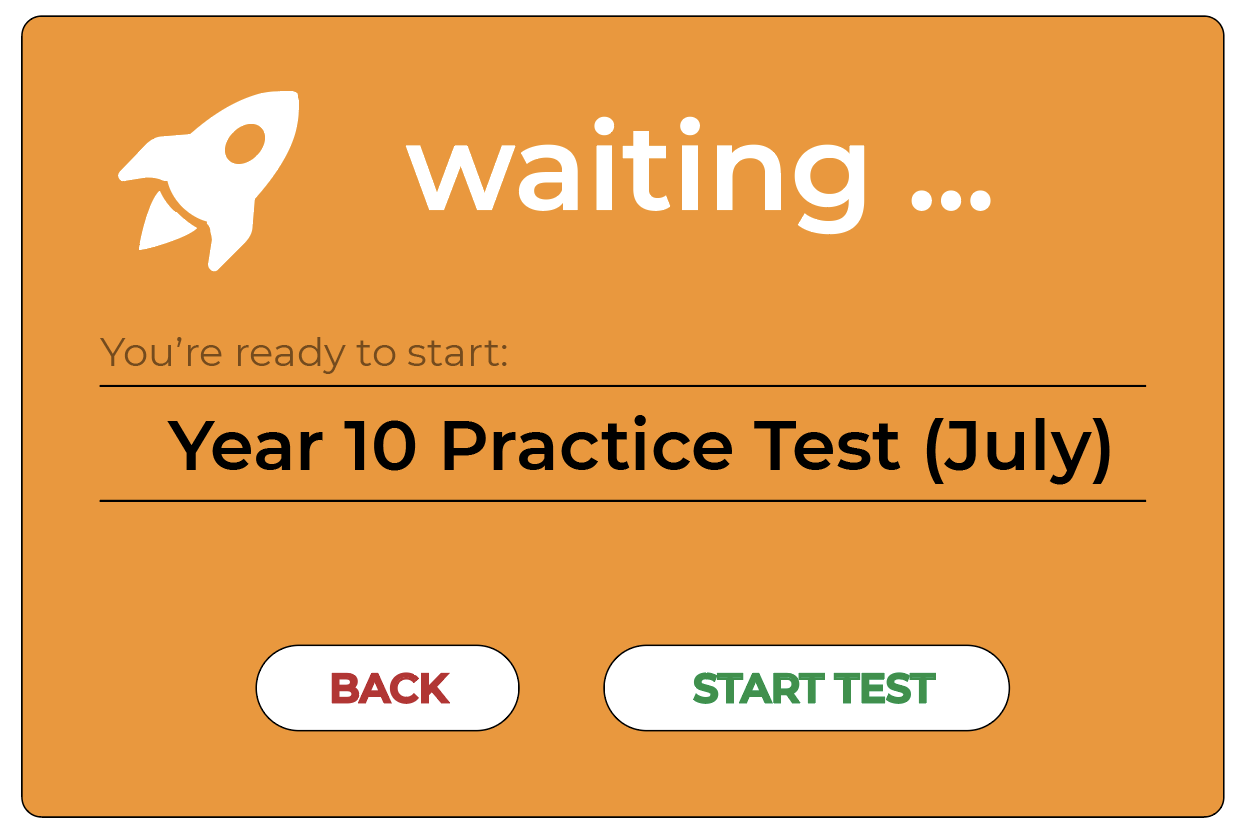
If it shows the wrong test, click on 'BACK' to return to the previous page where you can choose the correct test. If it's the right test, wait for your teacher to say that you begin and then click "START TEST".
ENTERING YOUR ANSWERS
LISA will now take you to the actual test. Read the resources if there are any, and then write a brief plan in the "Plan" box. Once you've done that, click in the "Answer" box and type your answer to the question.
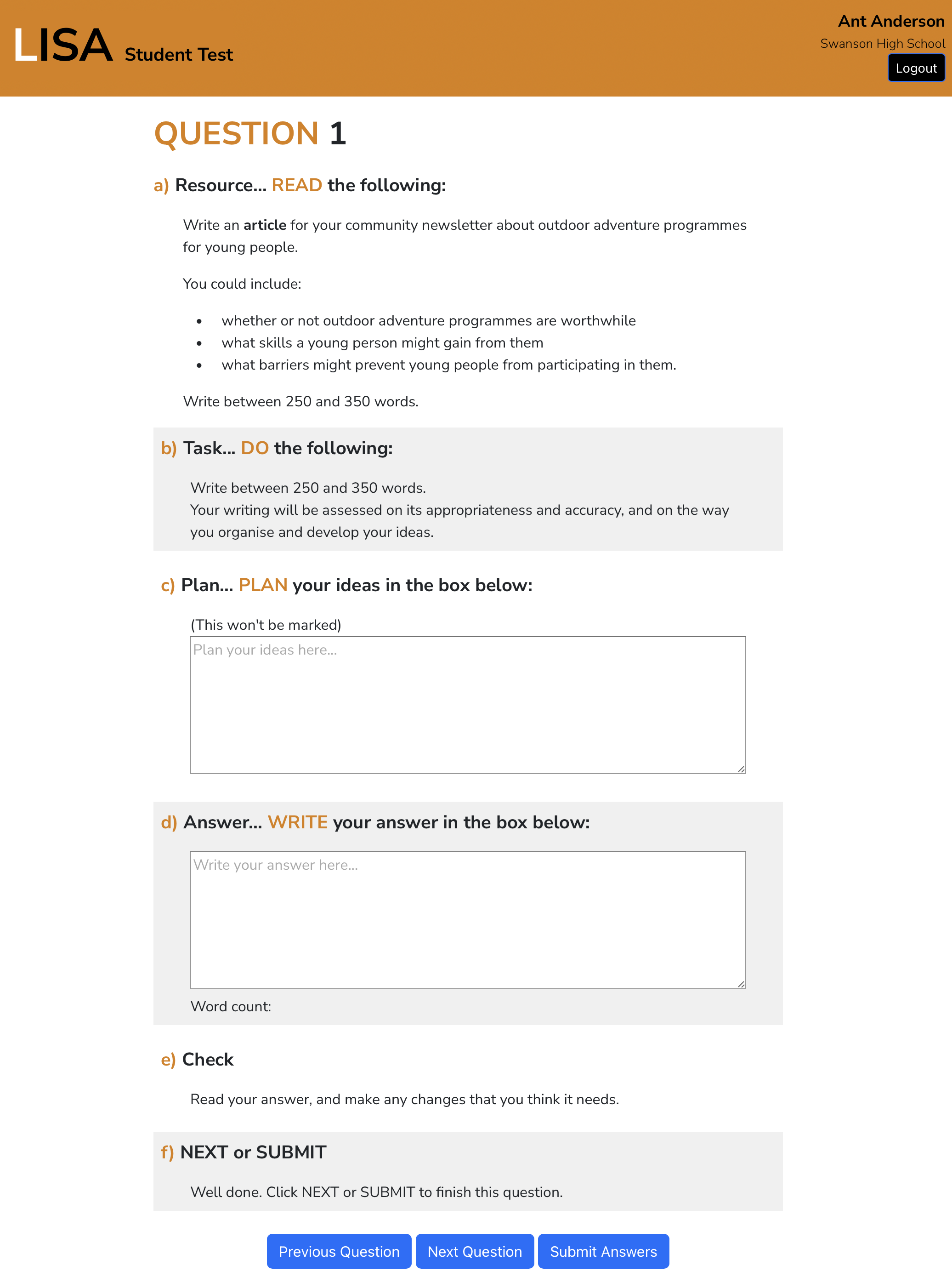
When you've answered the question, check your work ... click the "Checked" box. Then click "NEXT QUESTION" to go to the next question or click "SUBMIT ANSWERS" to send your answers for grading and to exit the test.
CONFIRMING YOUR ANSWERS
The following popup will show on your computer screen. If you want to go back to your test and make some changes, click "NO. GO BACK TO THE TEST.". If you've checked your answers and want to submit them to LISA, click "YES. SUBMIT NOW."
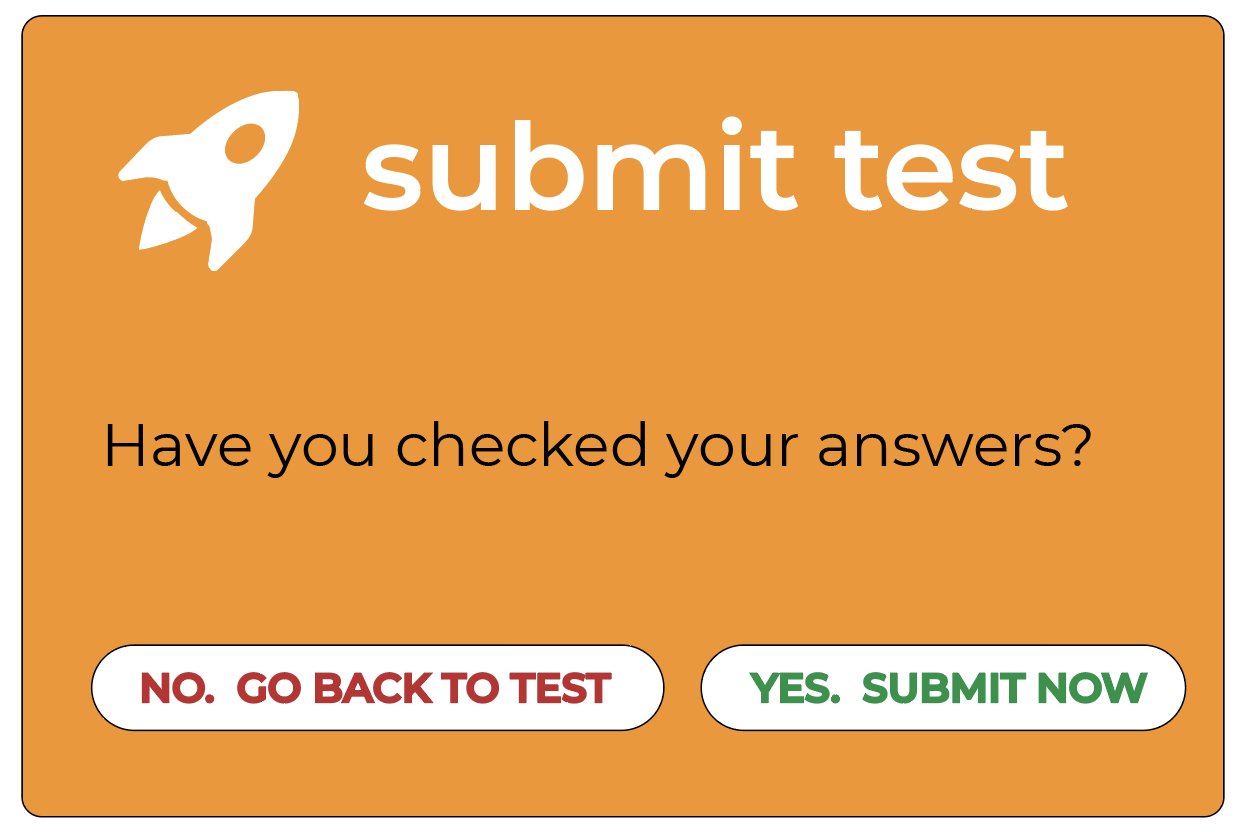
Click "CLOSE" and LISA will close the test for you. Your answers will now be sent to LISA and graded.