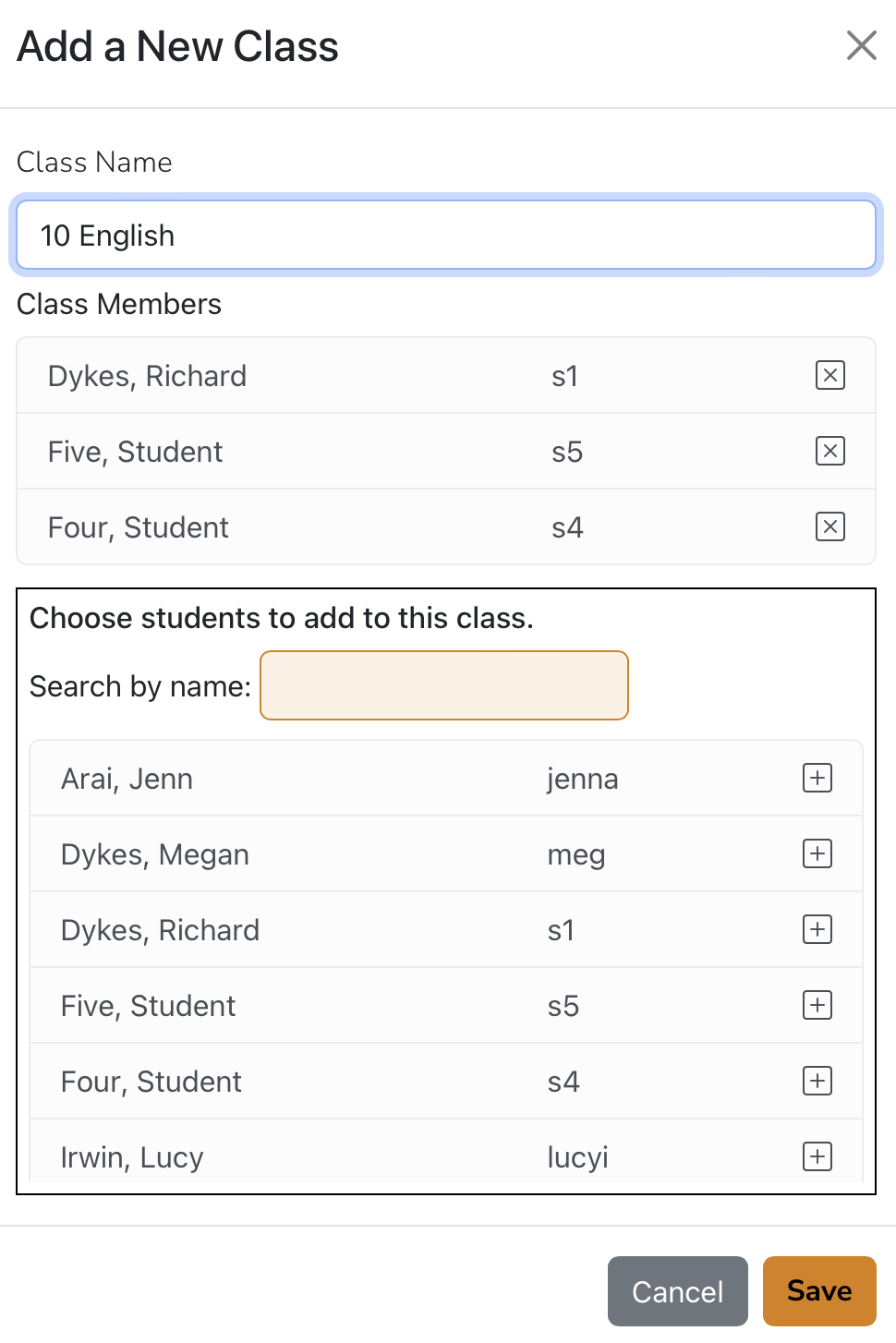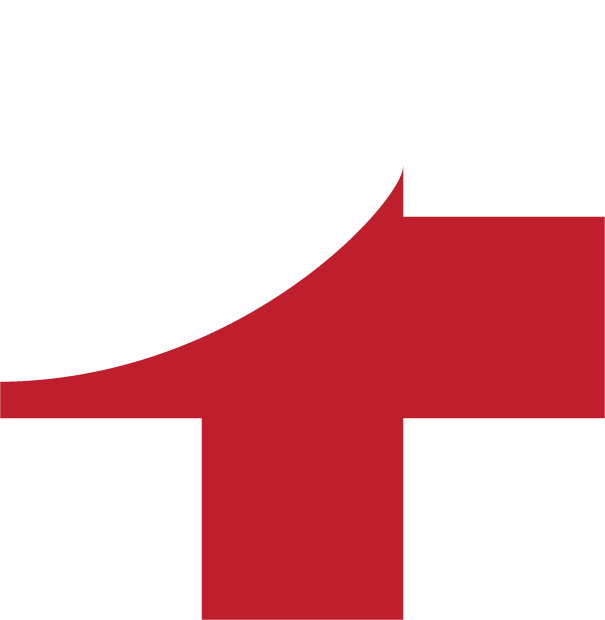CLASSES AND GROUPS
LISA is designed to work the same way that teachers do, i.e. around classes or other groups of students. For example, as an elementary (primary/intermediate) teacher, you will set up a single class for your students. Secondary (middle and senior high school) teachers will create a separate class for each of their different subjects and year levels.
Alternatively, you may want to set up an entire year level as one class or just a handful of students within your class. LISA treats all of these groups as the same thing ... a class or group of students.
ADDING A NEW CLASS (GROUP)
You can add a class from the landing page or you can do it from inside the Teachers' Desk. Both ways work the same. To add a new class from the Teachers' Desk, click on "Classes (groups)" on the side menu in the Teachers' Desk.
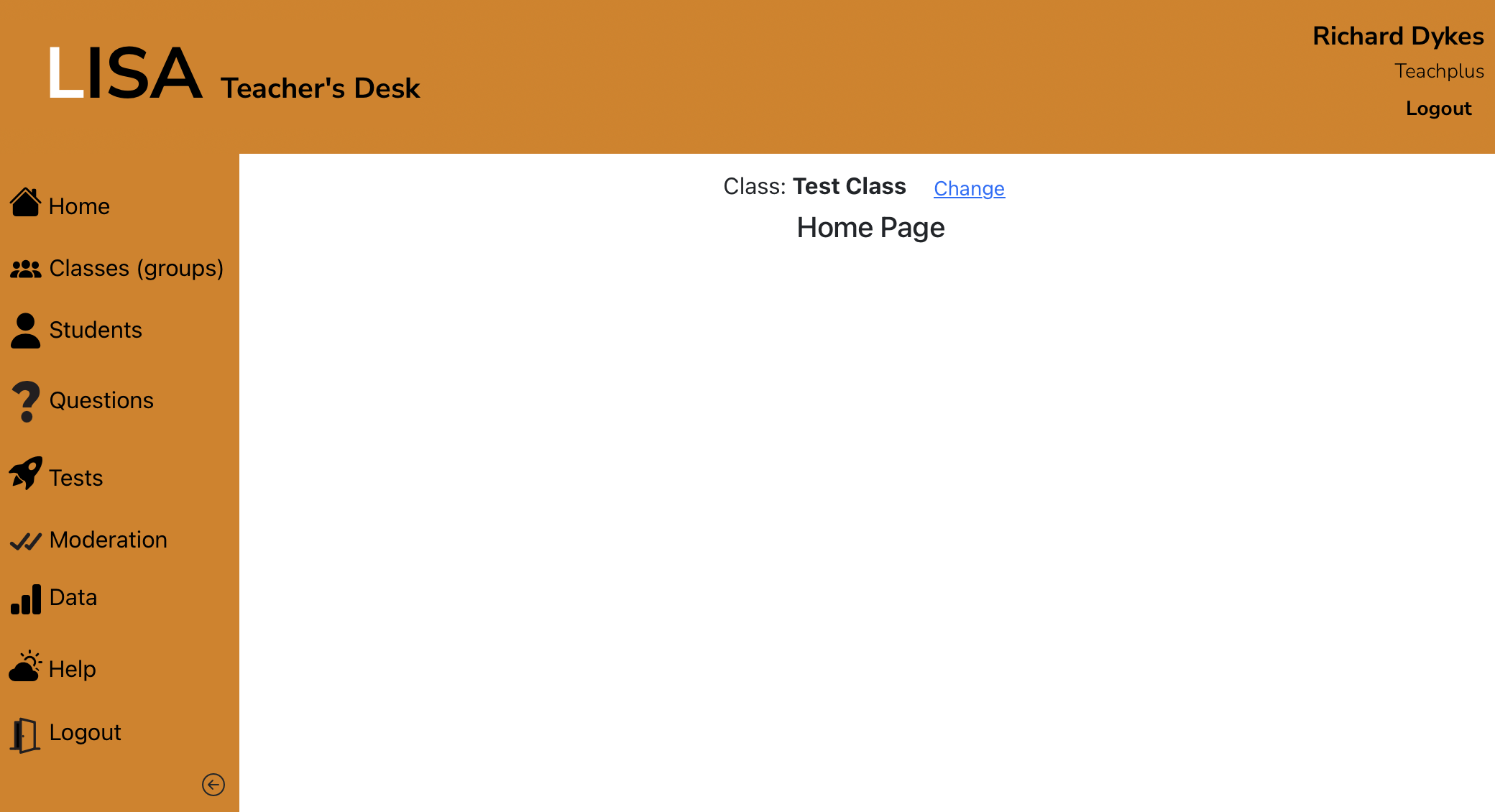
LISA will take you to the "My Classes" page. Select "Add Class" to create a new class or group.
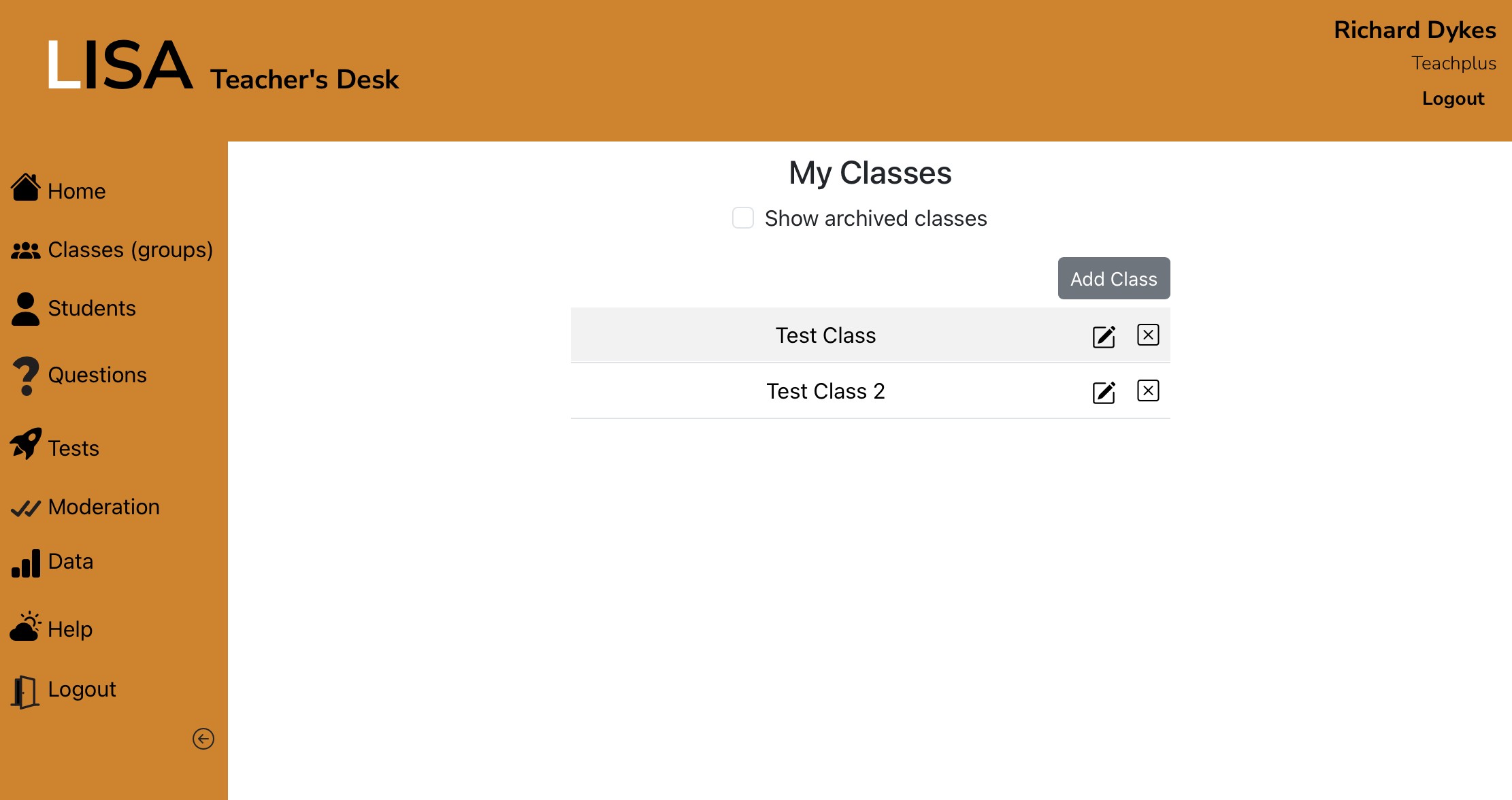
LISA will show the following popup box. Enter the name of your class (group) and click the + to the right of the students whom you want to add to the class. This list is for the whole school. It only shows the first 20 names. To see more students, type their first or family name into the "Search by name:" box, and more students will appear.
Click "Save" when you're finished. The class will now appear the next time that you go to the landing page.
NOTE:
You can change the class you're looking at by clicking "Change" at the top of the Teacher's Desk.
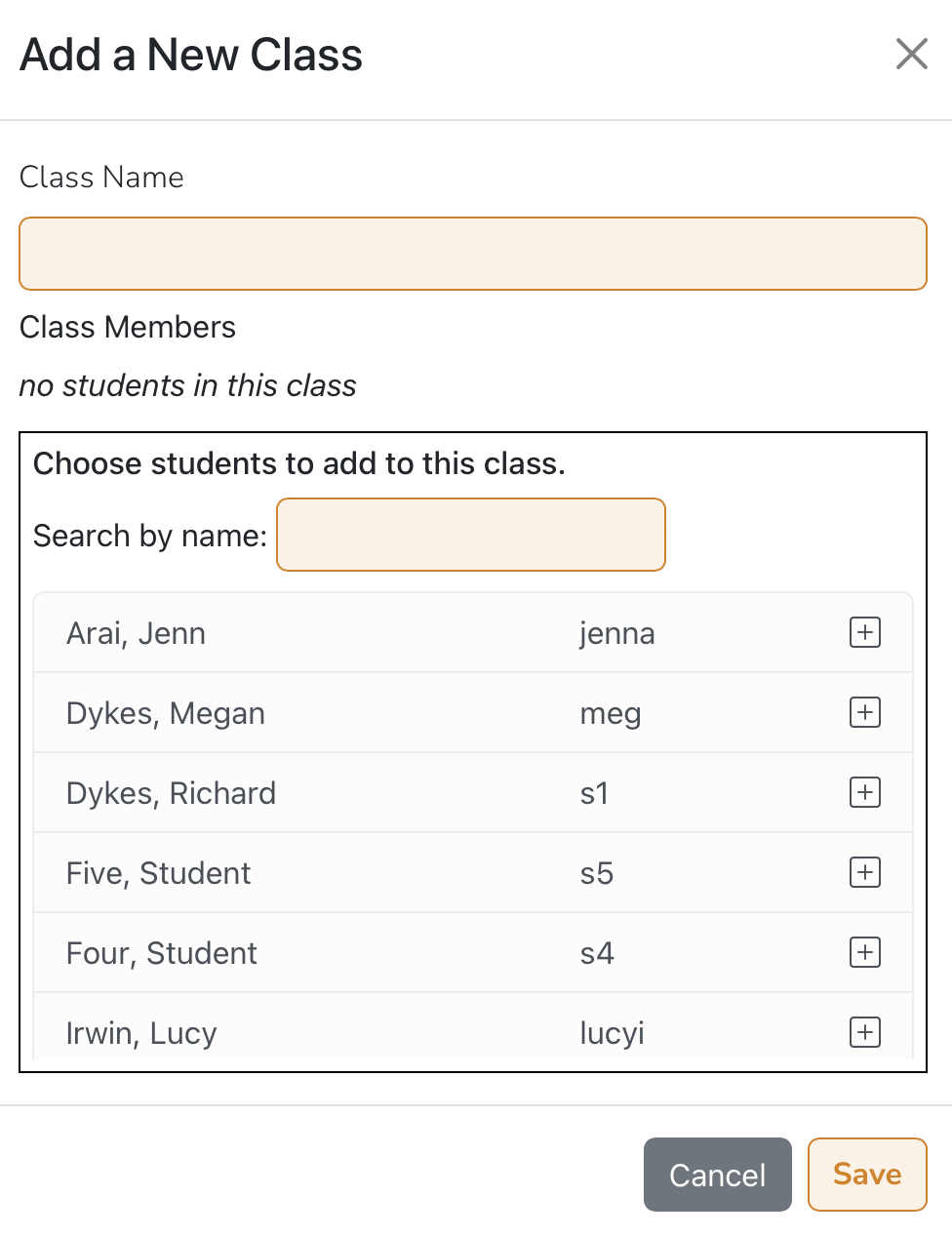
As you add students, they'll appear in the list of class members. You can remove students by clicking the X to the right of their name.