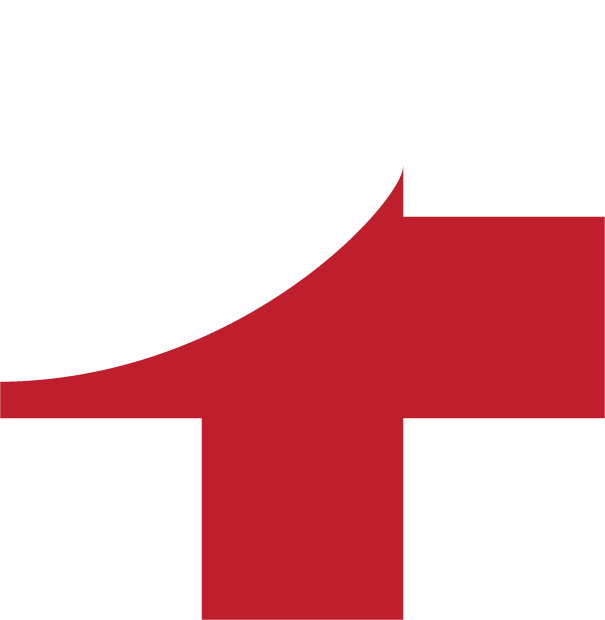ADD A NEW TEST
Log into your Teacher's Desk and select Tests.
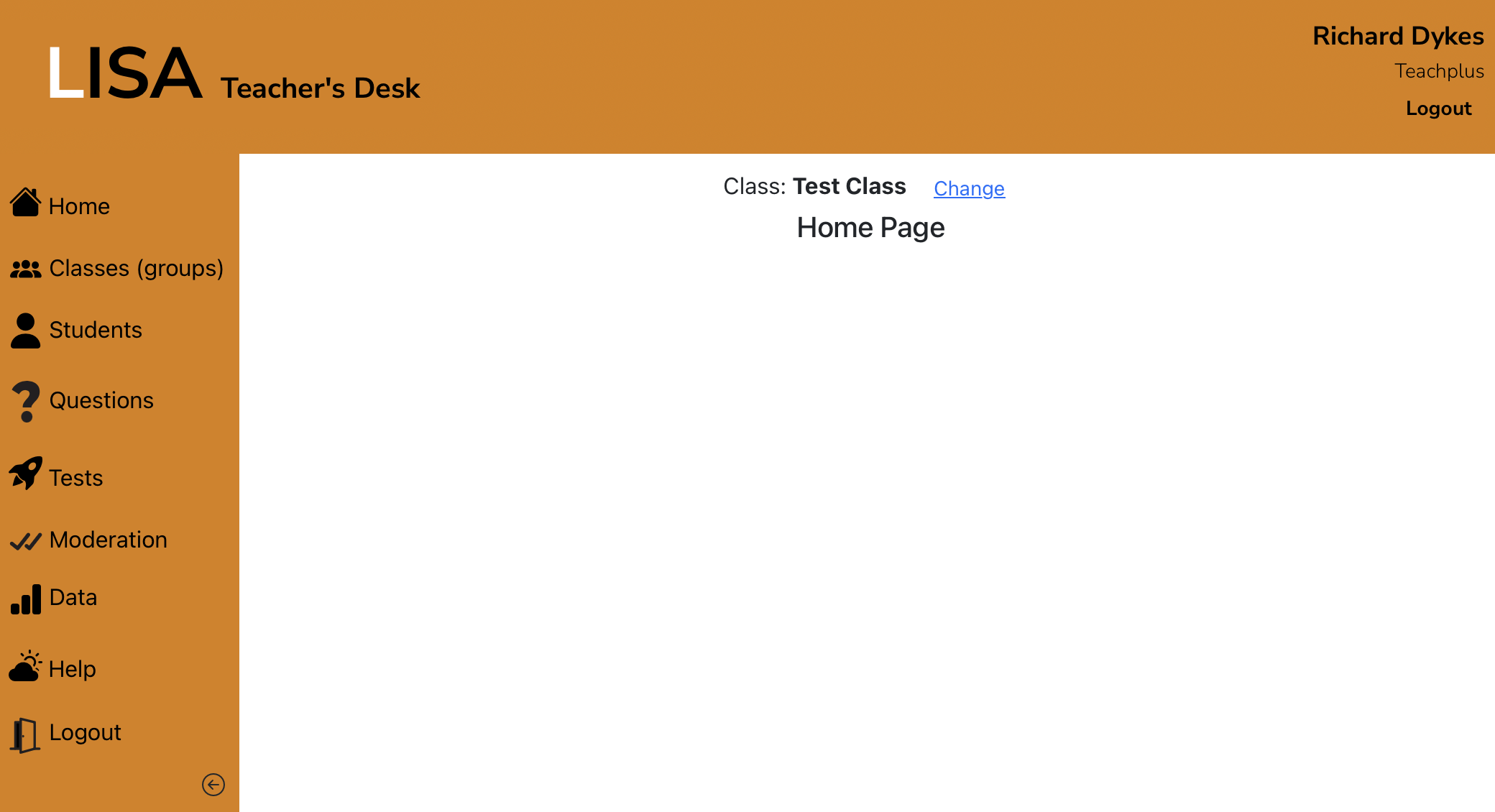
LISA will take you to the Tests page.
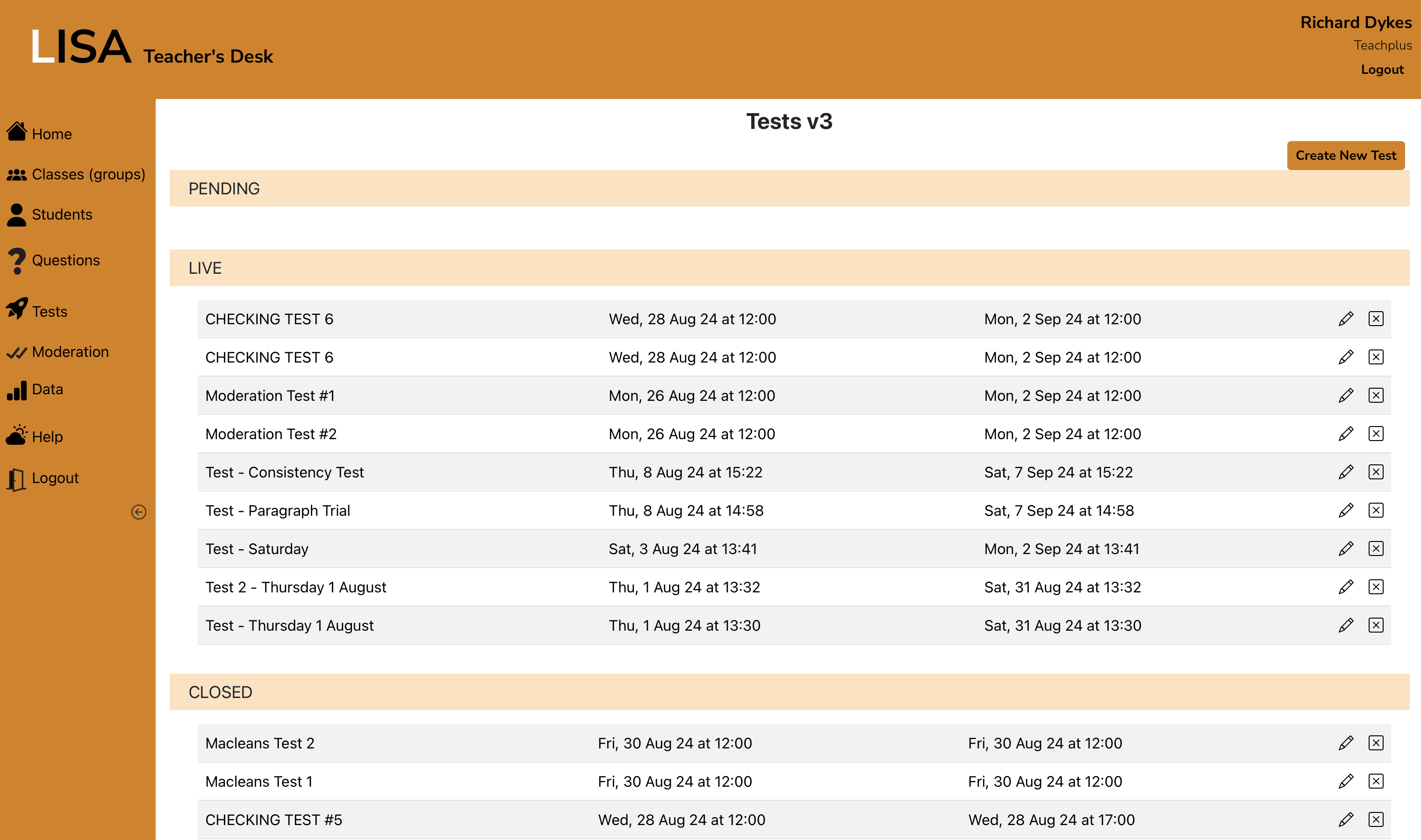
The Tests page will show you a list of tests based on their current status. These are:
- PENDING
The test has been created but the start date is in the future. These don't show on students' home page. - LIVE
The tests has been created and is now open for students to do. These show on students' home page. - CLOSED
The closing date and time of the test has passed and it's closed. These tests don't show on students' home page.
Log into your Teacher's Desk and select Tests. Then click on the "Create New Test" button at the top of the page. You'll be taken to the "Create New Test" page.
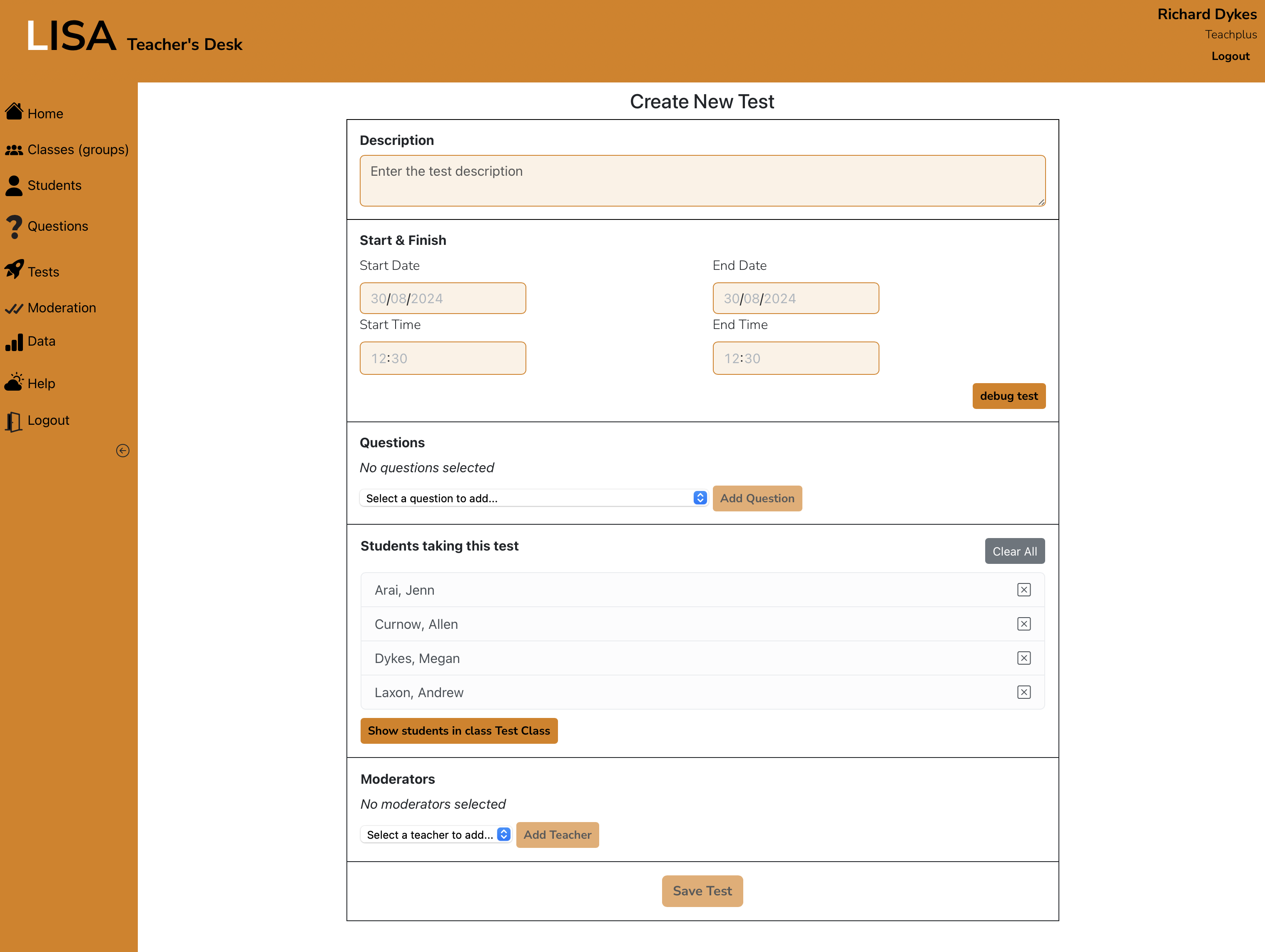
Complete the form and click "Save Test". Below is an explanation of the information needed for the test.
- Description
This is the title that the students will see on their home page. - Start & Finish
You must enter a start and finish date and time. Ignore the "debug test" button. - Questions
Use the drop-down menu to select a question. You can't see the content of the question in this list, so you need to have worked out which question to use beforehand. Be sure to click "Add Question" to insert the question into the test. A test can have as many questions as you like. - Students taking this test
LISA will automatically assume that all students in the class will sit the test. You can remove students all students from the list by clicking the "Clear All" button, or remove individual students by clicking the X to the right of their name.
The second list shows all students in your class. You can add all the students at one by clicking "Add All" or add selected students by clicking on the + to the right of their name. - Moderators
You can attach other teachers from your school to a test as a moderator. This will allow them to see the tests and to grade them. Use the drop-down list to find the teacher(s) that you want to add and then click "Add Teacher".
Don't forget to click "Save Test" at the end.